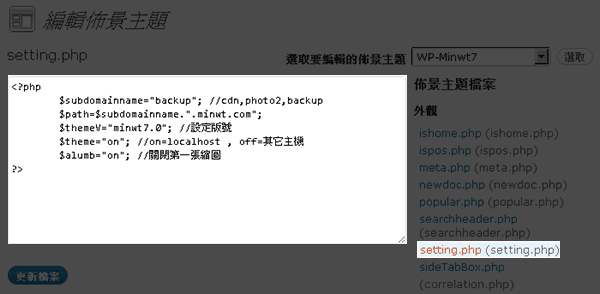
index.php
<?php $file ="source.php";//文件來源 if($file != ""){ if($_GET['acvite'] == "save"){//若目前狀態為save時 $newcontent = stripslashes($_POST['newcontent']); $f = fopen($file, 'w');//以寫入方式開啟文件 fwrite($f, $newcontent);//將新的資料寫入到原始的文件中 header("Location: success.php?u=".$file); //寫入完成後導到success.php }else{ $f = fopen($file, 'r');//以讀取方式開啟文件 $content = fread($f, filesize($file));//將文件資料寫到$content中 $content = htmlspecialchars($content);//轉換成html } fclose($f); //關閉文件 } ?> <?php if($_GET['acvite']=="access"){ ?> <div style="border:soild 1px #333; background:#efefef; margin:10px 0; padding:7px;">更新完成!!</div> <?php }?> <a href="?u=source.php">載入來源</a> <form id="form1" name="form1" method="post" action="index.php?u=<?php echo $_GET['u']?>&acvite=save"> <textarea name="newcontent" style="width:400px; height:250px;"><?php echo $content; ?></textarea> <br> <input type="submit" name="button" id="button" value="儲存" /> </form> |
source.php(檔案來源)
<div style="width:220px; height:300px; border:solid 1px red; clear:both;">div01</div> <div style="width:220px; height:300px; border:solid 1px red; clear:both;">div02</div> <div style="width:220px; height:300px; border:solid 1px red; clear:both;">div02</div> |
success.php(完成頁面)
<?php $url="index.php?u=".$_GET['u']."&acvite=access"; header("Location: $url"); //完成後將網頁導回index.php ?> |
結果畫面預覽
一開始先載入要修改的php檔案,將php的檔案內容載到文字框中,接著就可始進行編輯,修改完成後再按下儲存,這樣就可將剛編修的部分儲存起來囉!EZ吧!
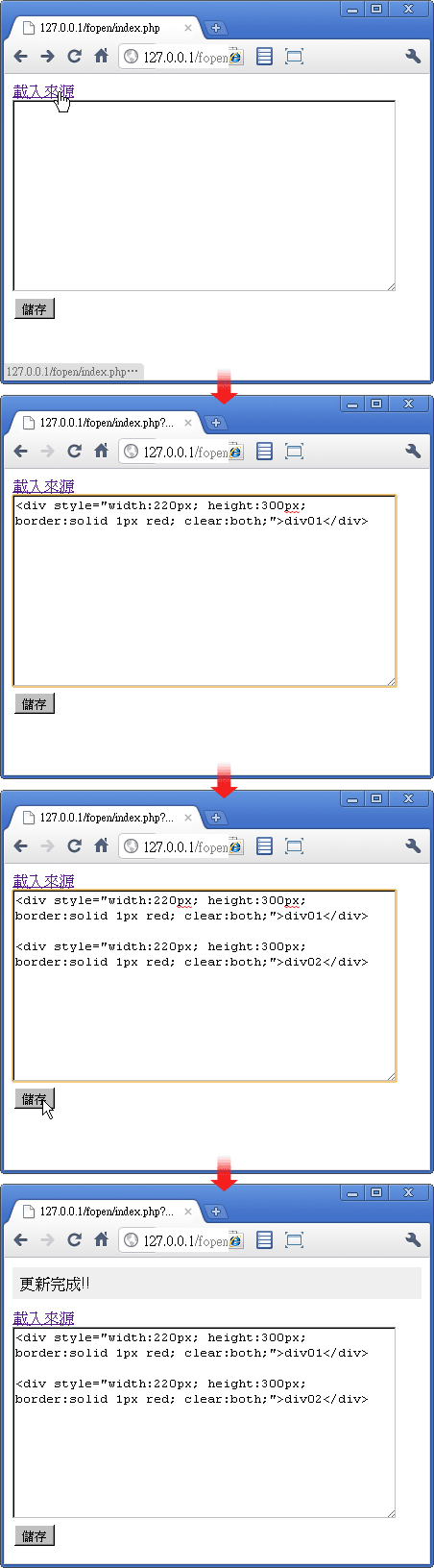
[範例下載]